Linux 实用扩展命令
- DevOps 资讯 | 是时候升级你的命令行了
- bat > cat
- prettyping > ping
- fzf > ctrl+r
- htop > top
- diff-so-fancy > diff
- fd > find
- ncdu > du
- tldr > man
- ack || ag > grep
- jq > grep et al
子贡问为仁。 子曰:“工欲善其事,必先利其器。居是邦也,事其大夫之贤者,友其士之仁者。” ——《论语·卫灵公》
bat > cat
cat 被用于打印文件内容。ccat 工具还提供像语法高亮显示这样的功能。在此基础之上,bat 还支持 分页, 行号和 git 集成。同时允许在输出中搜索 (当输出长于屏幕高度时) 。更多信息:https://github.com/sharkdp/bat
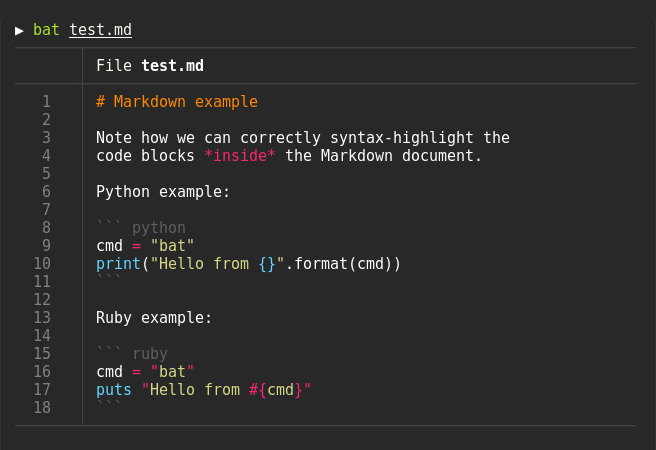
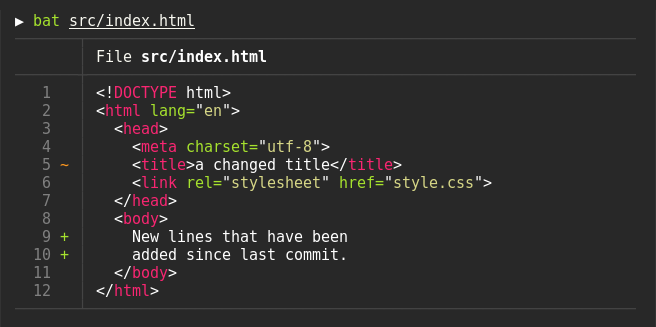

# Linux
wget https://github.com/sharkdp/bat/releases/download/v0.6.1/bat-v0.6.1-x86_64-unknown-linux-gnu.tar.gz
make install
# Mac
brew install bat
#
alias cat='bat'
prettyping > ping
ping 是一种非常有用的网络工具。原理是向目标主机传出一个ICMP echo@要求数据包,并等待接收 echo 回应数据包。程序会按时间和成功响应的次数估算丢失数据包率(丢包率)和数据包往返时间(网络时延,Round-trip delay time)。不过默认的 ping 命令输出比较乏味。prettyping 则提供了更友好、更美观的输出,包括彩色点图表示网络连通性。prettyping 基于 bash 和 awk 编写能,够兼容大部分操作系统 (例如 Linux, BSD, Mac OS X, …)。更多信息:http://denilson.sa.nom.br/prettyping/
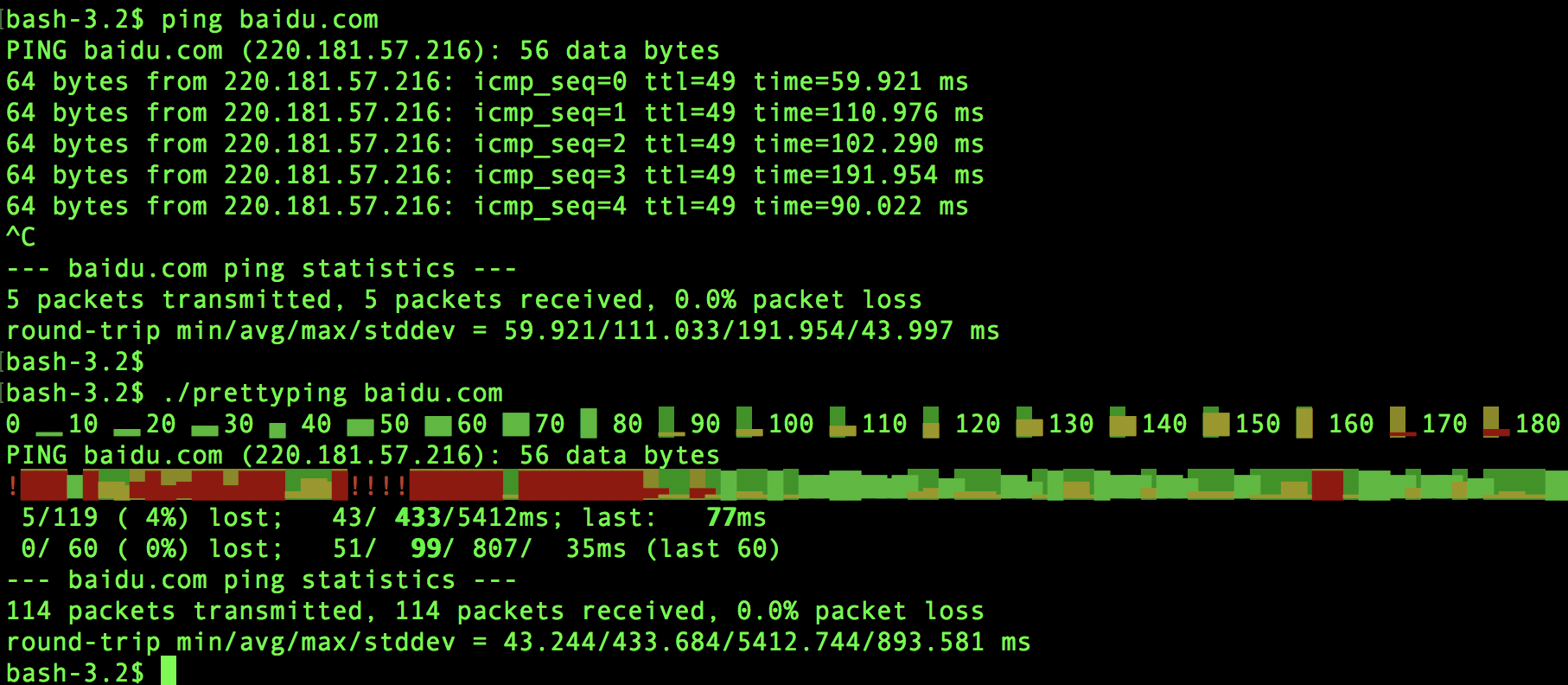
curl -O https://raw.githubusercontent.com/denilsonsa/prettyping/master/prettyping
chmod +x prettyping
./prettyping baiud.com
alias ping='prettyping --nolegend'
fzf > ctrl+r
在终端中使用 ctrl + r 组合键可以向后搜索历史操作记录( 尽管有点繁琐 )。fzf 工具是对 ctrl + r 的增强。支持对终端操作历史的模糊搜索, 预览可能的匹配结果。除了历史搜索之外, fzf 还可以预览和打开文件。 更多信息:https://github.com/junegunn/fzf
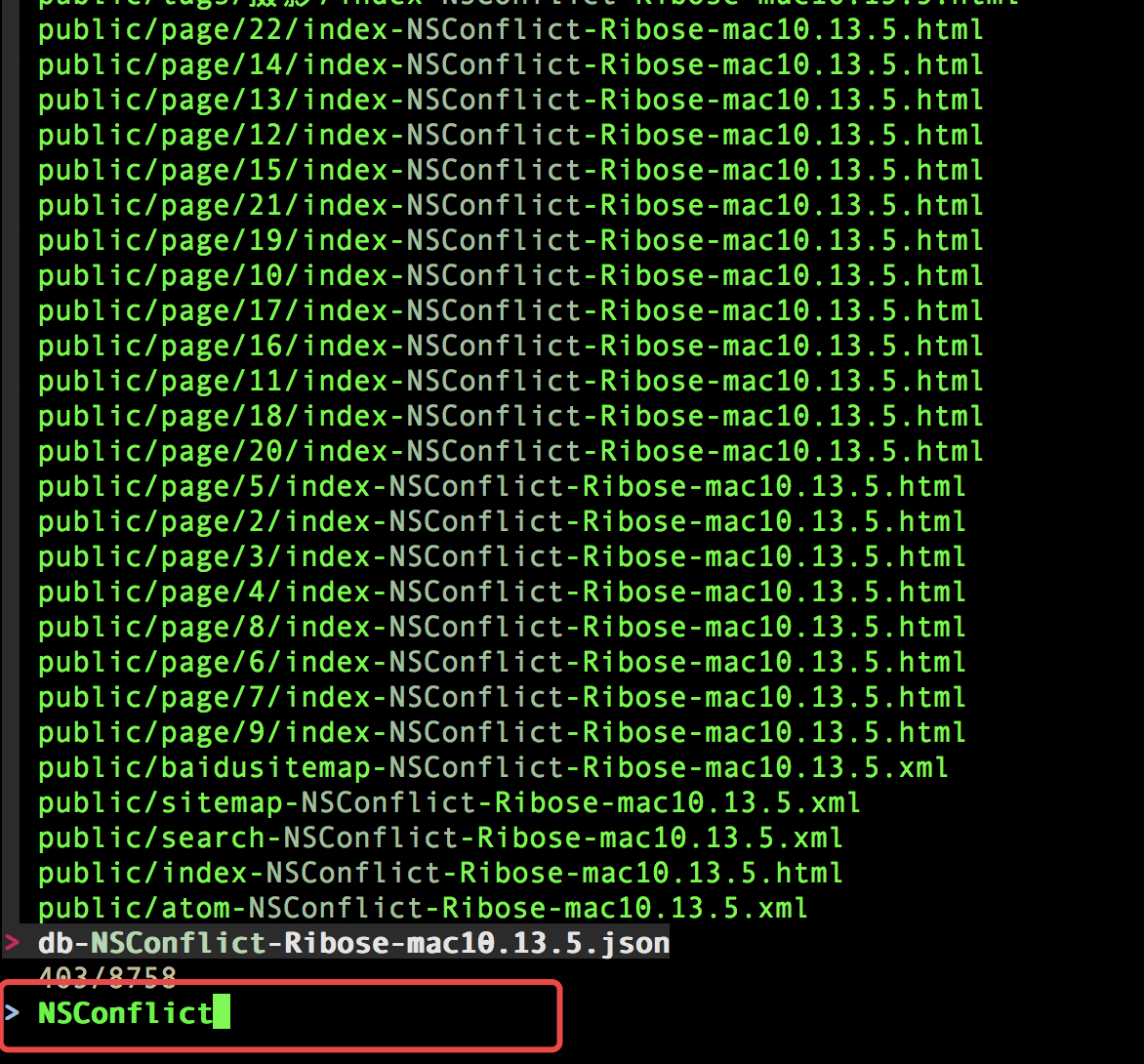
# Linux
git clone --depth 1 https://github.com/junegunn/fzf.git ~/.fzf
~/.fzf/install
# Mac
brew install fzf
# alias
alias preview="fzf --preview 'bat --color \"always\" {}'"
# add support for ctrl+o to open selected file in VS Code
export FZF_DEFAULT_OPTS="--bind='ctrl-o:execute(code {})+abor
htop > top
top 是一个快速诊断系统性能的工具。值得一提的是 top for Mac 与 Linux 上的输出不太一样。htop 优化了顶部输出格式,并支持大量的颜色, 键盘快键键和视图, 帮助我们洞察进程行为。更多信息:http://hisham.hm/htop/
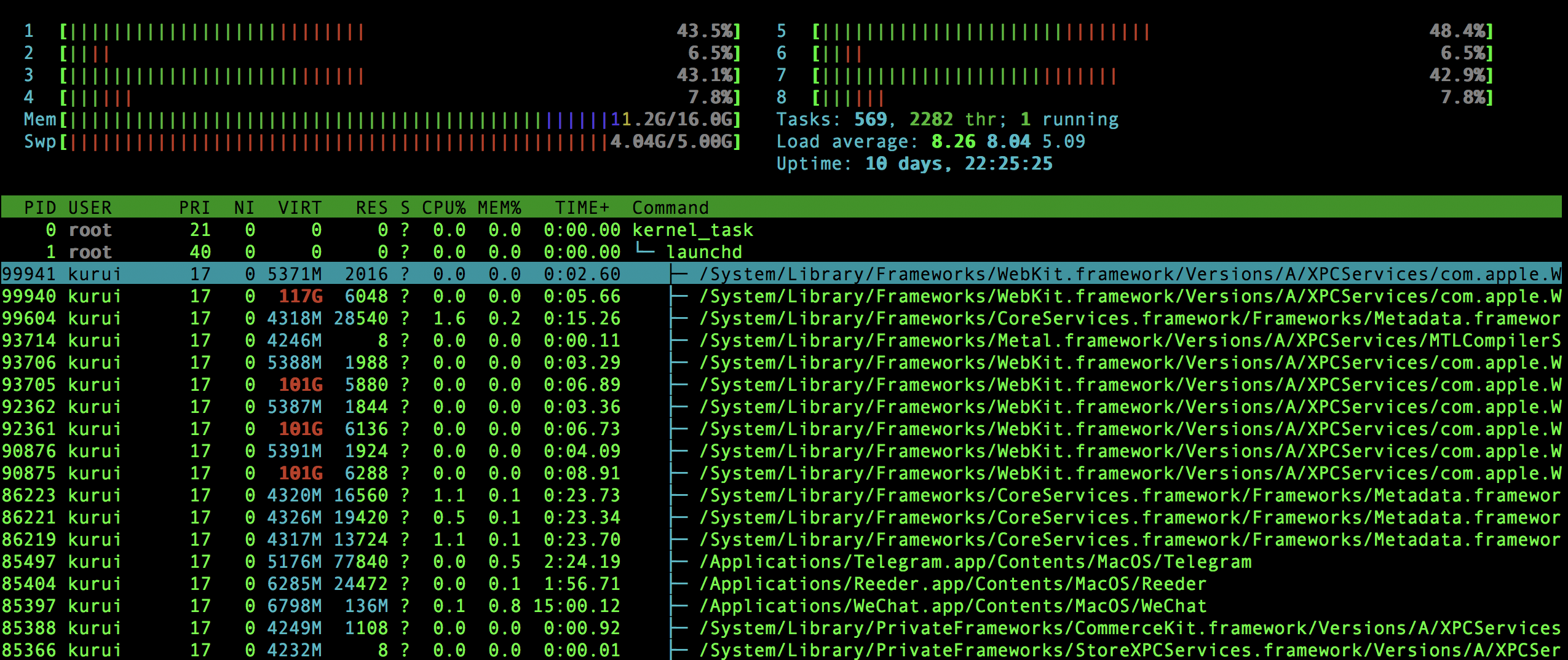
htop 提供的键盘快捷键:
- P - 按 CPU 利用率排序
- M - 按内存利用率排序
- F4 - 按字符串过滤进程
- space - 高亮显示某一进程,便于持续跟踪
alias top="sudo htop" # alias top
diff-so-fancy > diff
GIT 版本控制系统中使用 git diff 来显示两个版本之间差别(包括文件、元数据和改动等)。diff-so-fancy 是一个用 node.js 实现的命令行工具,提供更友好的输出样式和定制能力。更多信息:https://github.com/so-fancy/diff-so-fancy
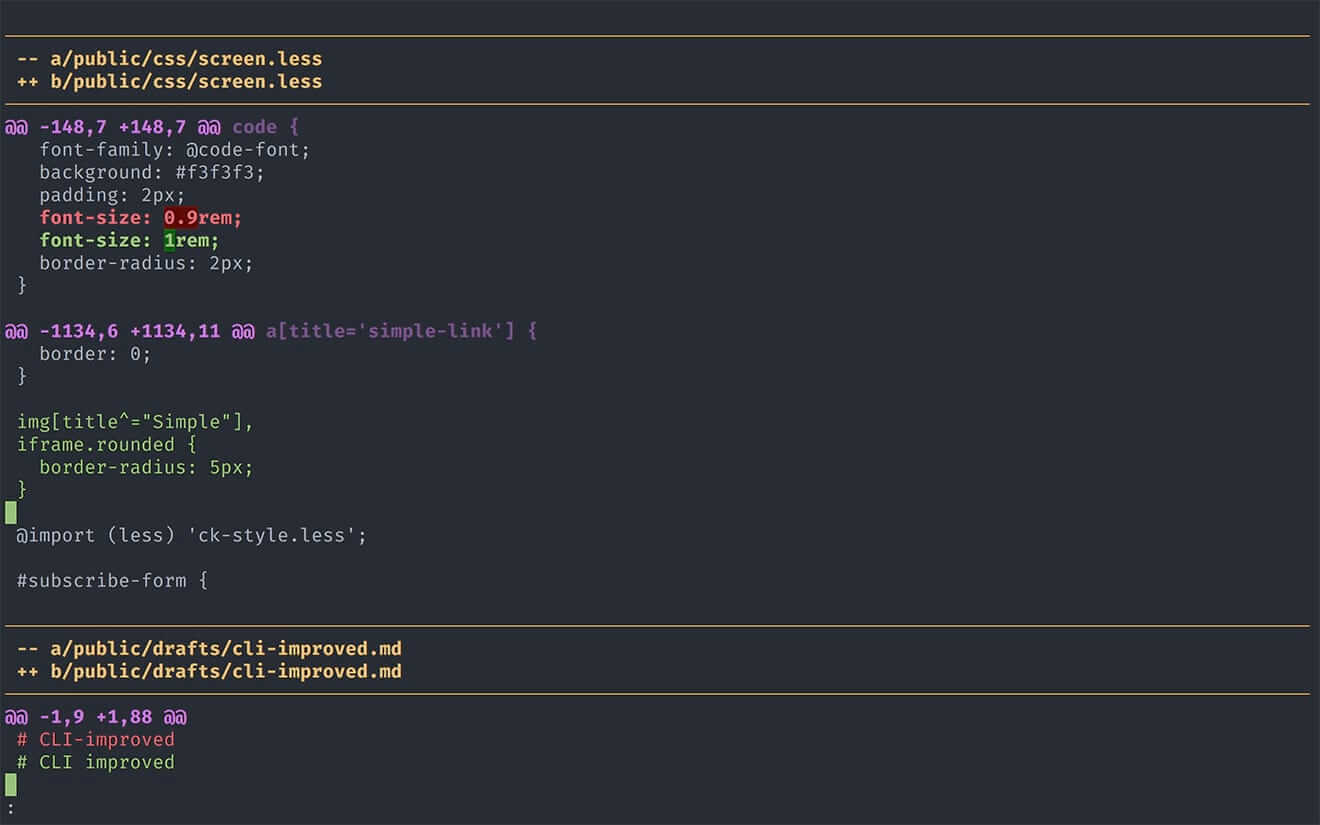

# download
wget https://raw.githubusercontent.com/so-fancy/diff-so-fancy/master/third_party/build_fatpack/diff-so-fancy
chmod +x diff-so-fancy
# npm
npm install -g diff-so-fancy
# 直接调用
git diff --color | diff-so-fancy
在 git diff 和 git show 中启用 diff-so-fancy ,需要修改 gitconfig :
[pager]
diff = diff-so-fancy | less --tabs=1,5 -RFX
show = diff-so-fancy | less --tabs=1,5 -RFX
除了默认样式优化,diff-so-fancy 还支持颜色和显示项定制,例如:
git config --global color.ui true
git config --global color.diff-highlight.oldNormal "red bold"
git config --global color.diff-highlight.oldHighlight "red bold 52"
git config --global color.diff-highlight.newNormal "green bold"
git config --global color.diff-highlight.newHighlight "green bold 22"
git config --global color.diff.meta "yellow"
git config --global color.diff.frag "magenta bold"
git config --global color.diff.commit "yellow bold"
git config --global color.diff.old "red bold"
git config --global color.diff.new "green bold"
git config --global color.diff.whitespace "red reverse"
git config --bool --global diff-so-fancy.markEmptyLines false
fd > find
fd 非常快。有意思的是 fd 与 bat 的作者是同一个人(David Peter)。更多信息:https://github.com/sharkdp/fd/
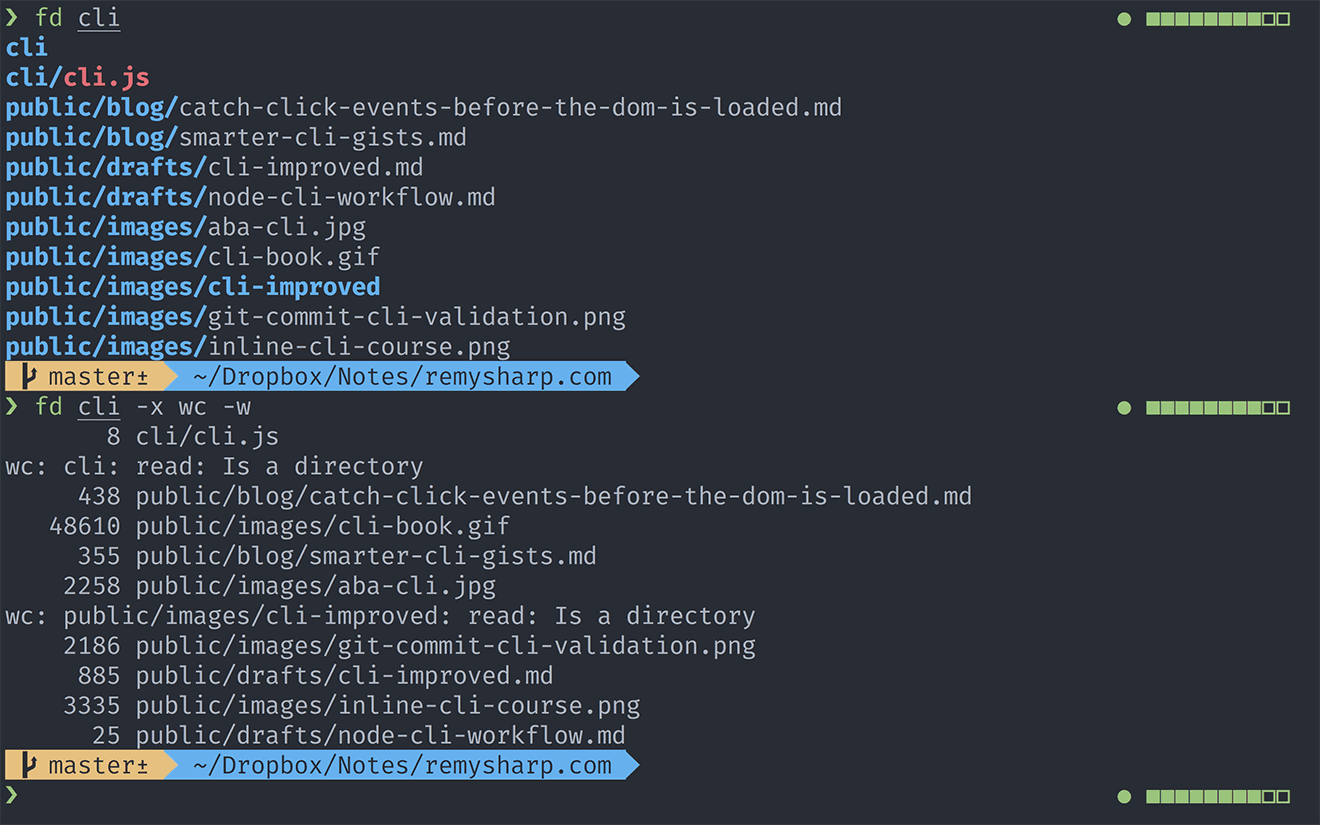
常用的命令行:
## SourceCode
git clone https://github.com/sharkdp/fd
cd fd
cargo build
cargo test
cargo install
# Mac
brew install fd
## Usage
fd cli # 查找所有包含"cli"的文件名
fd -e md # 查找所有 .md 文件
fd cli -x wc -w # 查找 "cli" 并运行 `wc -w`
ncdu > du
了解磁盘空间占用情况是一项非常重要的工作。常用的命令是 du -sh (-sh 表示摘要、便于人工阅读), 但我们经常需要挖掘目录的空间占用。ncdu 是一个替代选择(完全基于 C 语言编写,MIT 许可证)。ncdu 提供了一个交互式界面, 支持快速扫描哪些文件夹或文件占用空间, 并且导航非常方便。更多信息:https://dev.yorhel.nl/ncdu
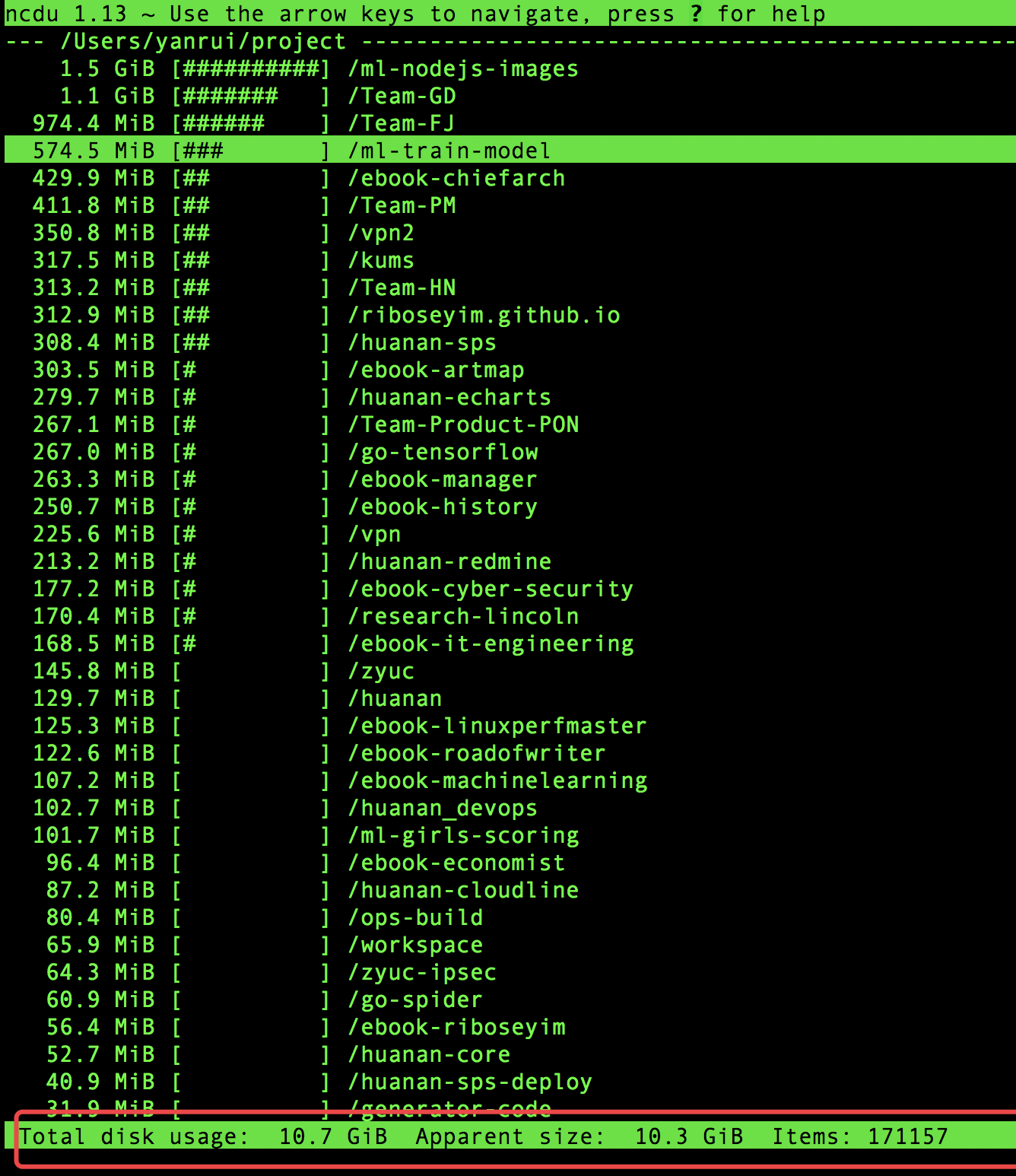
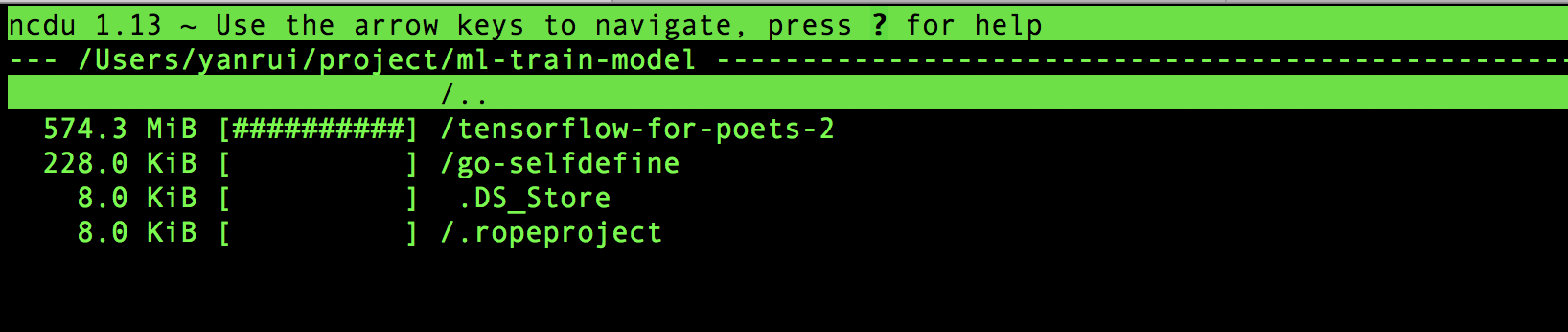
git clone git://g.blicky.net/ncdu.git/
# release
wget https://dev.yorhel.nl/download/ncdu-1.13.tar.gz
tar -xvf ncdu-1.13.tar.gz
./configure
make
make install
# Usage
ncdu path
alias du="ncdu --color dark -rr -x --exclude .git --exclude node_modules"
# 扩展选项
--color dark - use a colour scheme
-rr - read-only mode (prevents delete and spawn shell)
--exclude ignore directories I won't do anything about
tldr > man
几乎每一个命令行工具都可以通过手工输入 man 命令获得帮助信息。TL;DR 项目("too long; didn't read")是一个由社区驱动的命令行文档系统,以非常简洁的方式提供命令行参数列表、使用说明和示例。更多信息:https://tldr.sh/
# Install
npm install -g tldr
alias help='tldr'
# Usage
Options:
-V, --version output the version number
-l, --list List all commands for the chosen platform in the cache
-a, --list-all List all commands in the cache
-1, --single-column List single command per line (use with options -l or -a)
-r, --random Show a random command
-e, --random-example Show a random example
-f, --render [file] Render a specific markdown [file]
-m, --markdown Output in markdown format
-o, --os [type] Override the operating system [linux, osx, sunos]
--linux Override the operating system with Linux
--osx Override the operating system with OSX
--sunos Override the operating system with SunOS
-t, --theme [theme] Color theme (simple, base16, ocean)
-s, --search [keywords] Search pages using keywords
-u, --update Update the local cache
-c, --clear-cache Clear the local cache
-h, --help output usage information
# Example
bash-3.2$ tldr tar
✔ Page not found. Updating cache
✔ Creating index
tar
Archiving utility.
Often combined with a compression method, such as gzip or bzip.
- Create an archive from files:
tar cf target.tar file1 file2 file3
- Create a gzipped archive:
tar czf target.tar.gz file1 file2 file3
- Extract an archive in a target folder:
tar xf source.tar -C folder
ack || ag > grep
grep 无疑是一个强大的命令行工具, 但多年来它已被许多工具所取代,包括 ack 和 ag 。更多信息:[https://beyondgrep.com/]
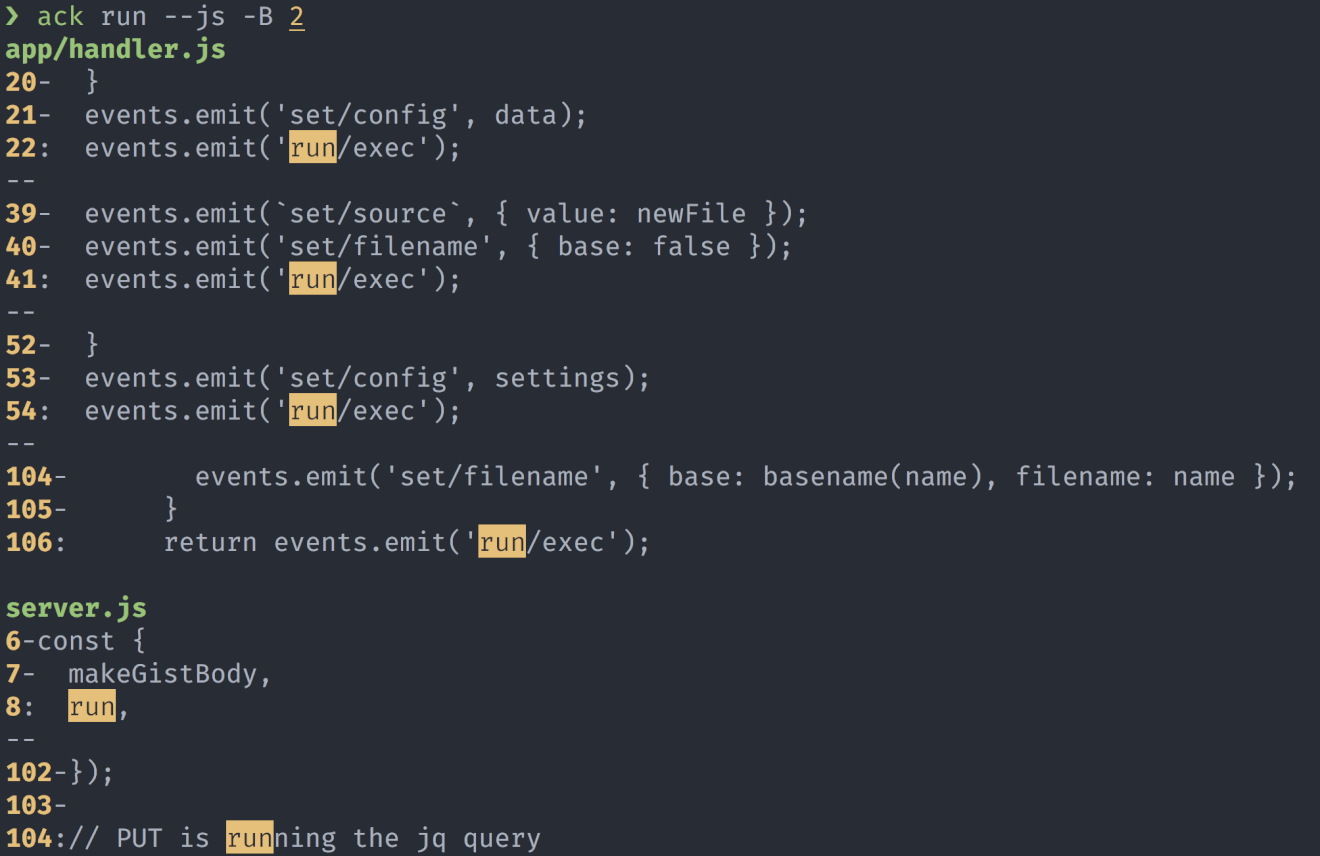
curl https://beyondgrep.com/ack-2.24-single-file > ~/bin/ack && chmod 0755 ~/bin/ack
ack 和 ag 默认情况下使用正则表达式进行搜索,可以指定文件类型 —— 使用像 --js 或 --html 标志搜索。ack 和 ag 工具都支持 grep 选项, 如 -B (表示输出匹配行和其之后(after)的N行)。
ack 默认没有支持 markdown 格式,可以在 .ackrc 文件定制:
--type-set=md=.md,.mkd,.markdown
--pager=less -FRX
jq > grep et al
jq is like sed for JSON data
jq 可以作为 JSON 数据转换工具。示例:更新节点依赖项 (分为多行以便于可读性)。 更多信息:https://stedolan.github.io/jq/
npm i $(echo $(\
npm outdated --json | \
jq -r 'to_entries | .[] | "\(.key)@\(.value.latest)"' \
))
{
"node-jq": {
"current": "0.7.0",
"wanted": "0.7.0",
"latest": "1.2.0",
"location": "node_modules/node-jq"
},
"uuid": {
"current": "3.1.0",
"wanted": "3.2.1",
"latest": "3.2.1",
"location": "node_modules/uuid"
}
}
[email protected]
[email protected]